Powered by Imunify360
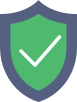
ltmedical.net
is protected by Imunify360
We have noticed an unusual activity from your IP 3.145.168.147 and blocked access to this website.
Please confirm that you are not a robot
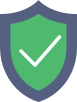
is protected by Imunify360
We have noticed an unusual activity from your IP 3.145.168.147 and blocked access to this website.
Please confirm that you are not a robot